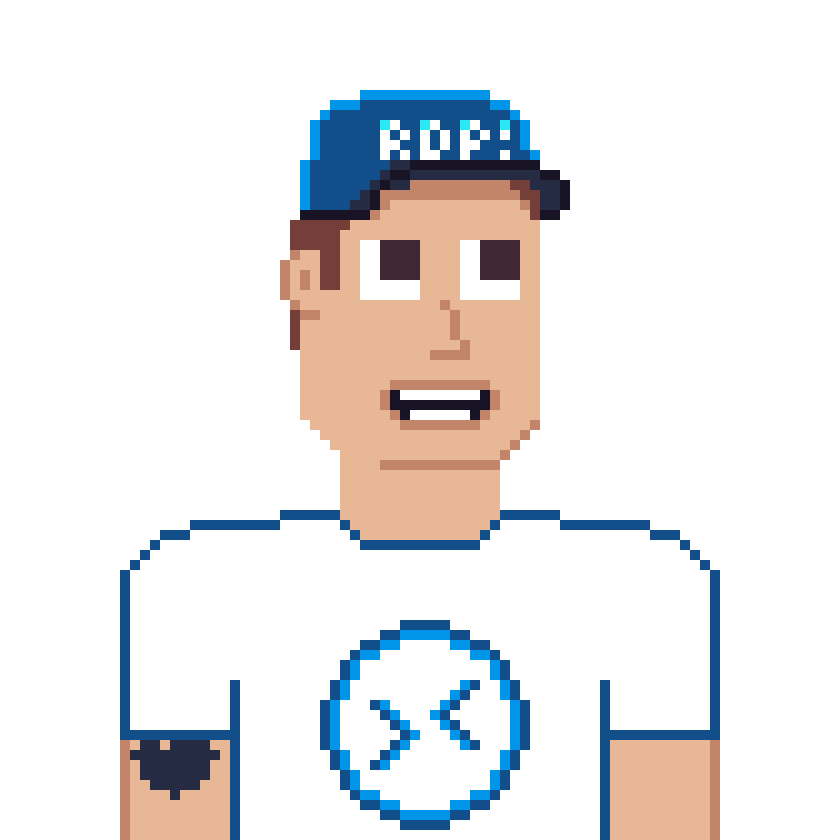Table of contents
How to enable the Windows Insider Preview Build
Are you interested in getting early access to new features and updates for Windows?
If so, you might want to consider joining the Windows Insider Program. This program allows you to preview builds of the upcoming release of Windows and provide feedback to help shape the future of the operating system.
Here’s how to enable the Windows Insider Preview Build:
- Open the Settings app on your Windows 11 AVD session host or W365 Cloud PC and navigate to the Windows Updates section.
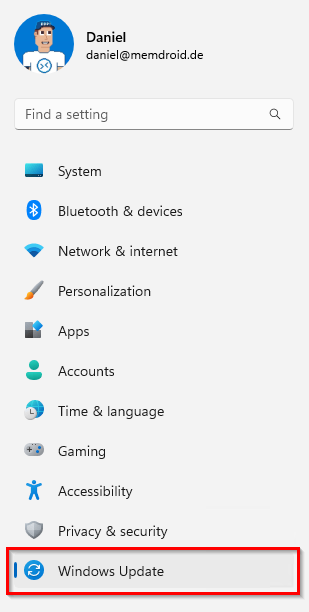
- Click on Windows Insider Program option on the left side of the screen.
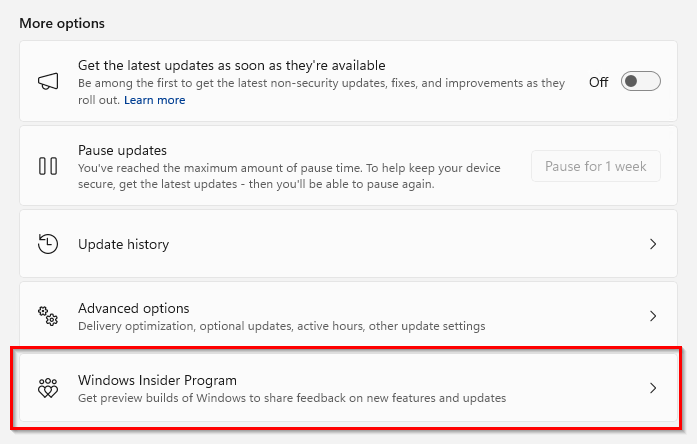
- First you must activate the optional diagnostic data and then click on Get started.
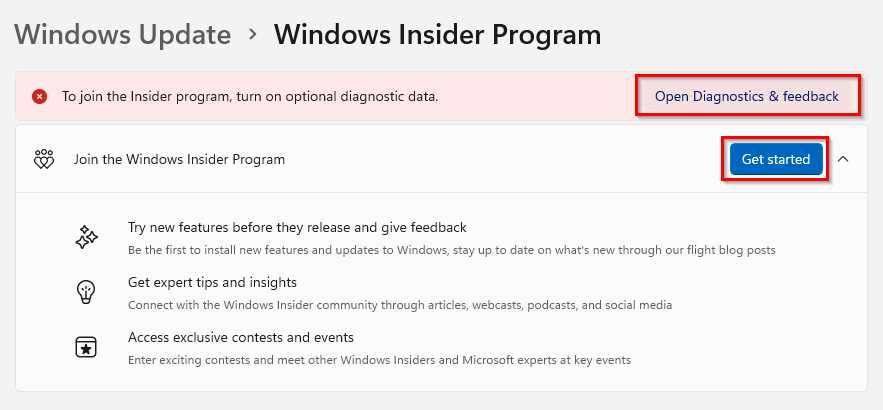
- Follow the prompts to link your Microsoft account and choose your Insider build.
You can choose between the following builds:
- Canary Channel: For highly technical users and for updates in an early development cycle
- Dev Channel: For the earliest access to new features
- Beta Channel: for slightly more stable builds
- Release Preview Channel: for the most stable preview builds
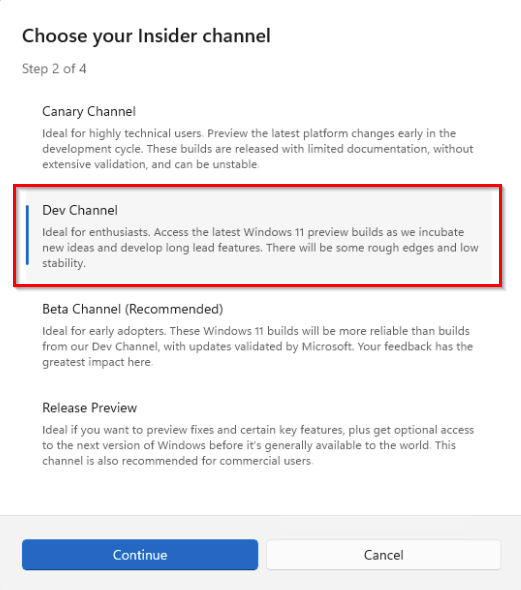
Note: For the AVD Public Preview clipboard transfer direction and data types you need the Dev-Channel Insider Preview Build (25898 or higher).
- Once you’ve chosen your Insider Preview build, your Windows 11 device will begin downloading the latest Insider Preview Build. This may take some time, depending on your internet connection.
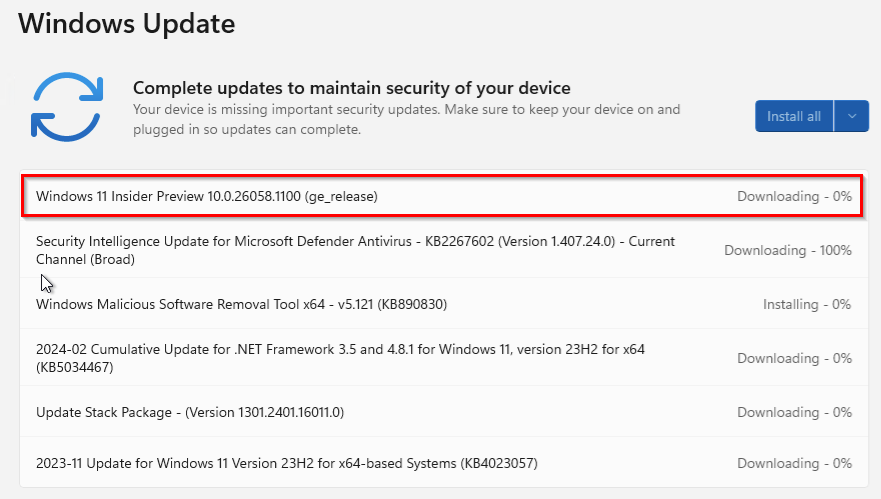
After the download is complete, you’ll need to restart your PC to install the new build.
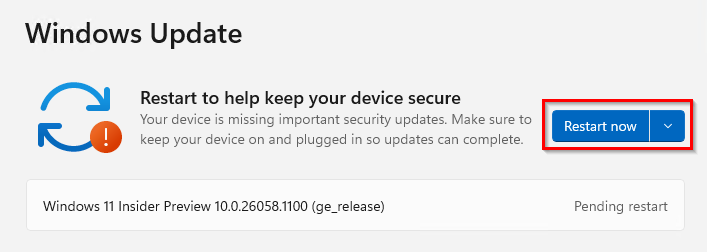
That’s it!
You’re now part of the Windows Insider Program and will receive regular updates with new features and improvements.
Remember to provide feedback to help shape the future of Windows.
Note: Keep in mind that Insider Preview Builds may be less stable than regular releases and could potentially cause issues with your AVD session host or W365 Cloud PC. Make sure to back up your important data before joining the program.